How to Turn off Mouse Acceleration - Marvel Rivals Guide
| How to Turn off Mouse Acceleration - Marvel Rivals Guide |
|
|
Step 1: Tap the Windows Key on your keyboard and type in run. Open it. |
|
|
Step 2: Type in %AppData% |
|
|
Step 3: Navigate back a folder by clicking on AppData. |
|
|
Step 4: Click on the Local folder. |
|
|
Step 5: Scroll down and click on the Marvel folder. |
|
|
Step 6: Click on the Saved folder. |
|
|
Step 7: Click on the Config folder. |
|
|
Step 8: Click on the Windows folder. |
|
|
Step 9: Right click the GameUserSettings.ini file and click on Edit. |
|
|
Step 10: Scroll to the bottom of the config file and copy and paste the following text:
[/Script/Engine.InputSettings] |
|
|
Step 11: Save the config file and close the Notepad window. |
|
|
|
|
|
Step 13: Turn on the "Read-only" attribute at the bottom of the popup. |
|
|
Step 14: Now click on Apply in the bottom right side and click OK. |
|
|
Step 15: That's it! You are done and ready to play the game! The reason why you make it read-only is so Marvel Rivals dev's don't undo what you just did! :) |
|
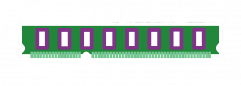
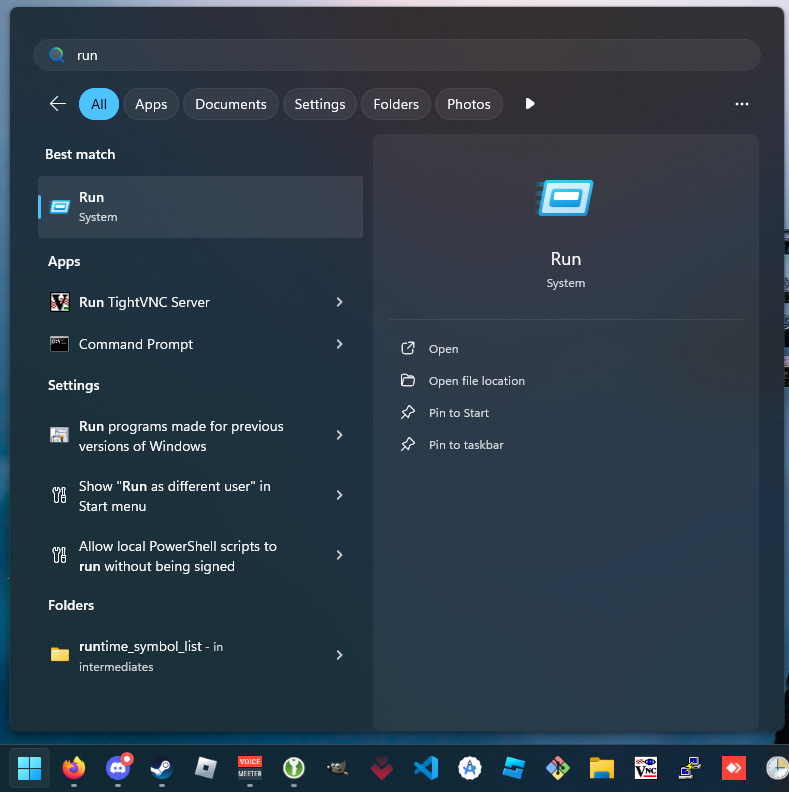
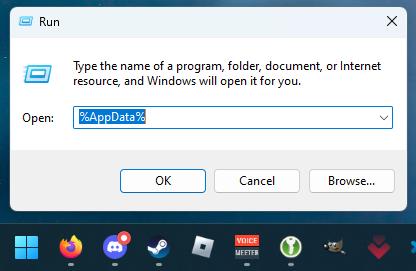
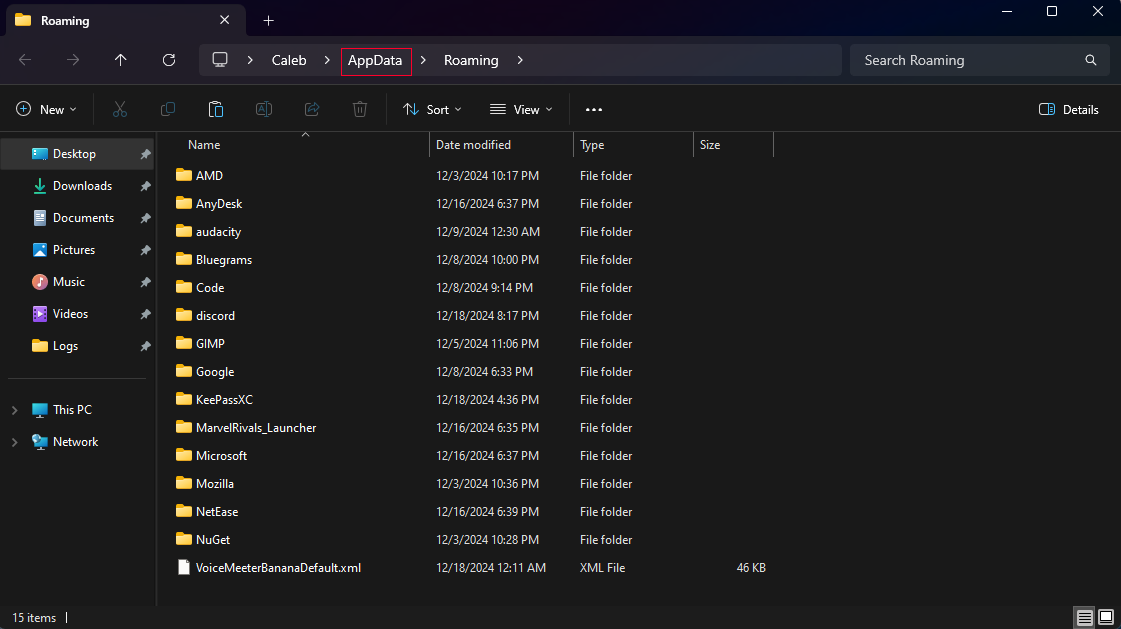
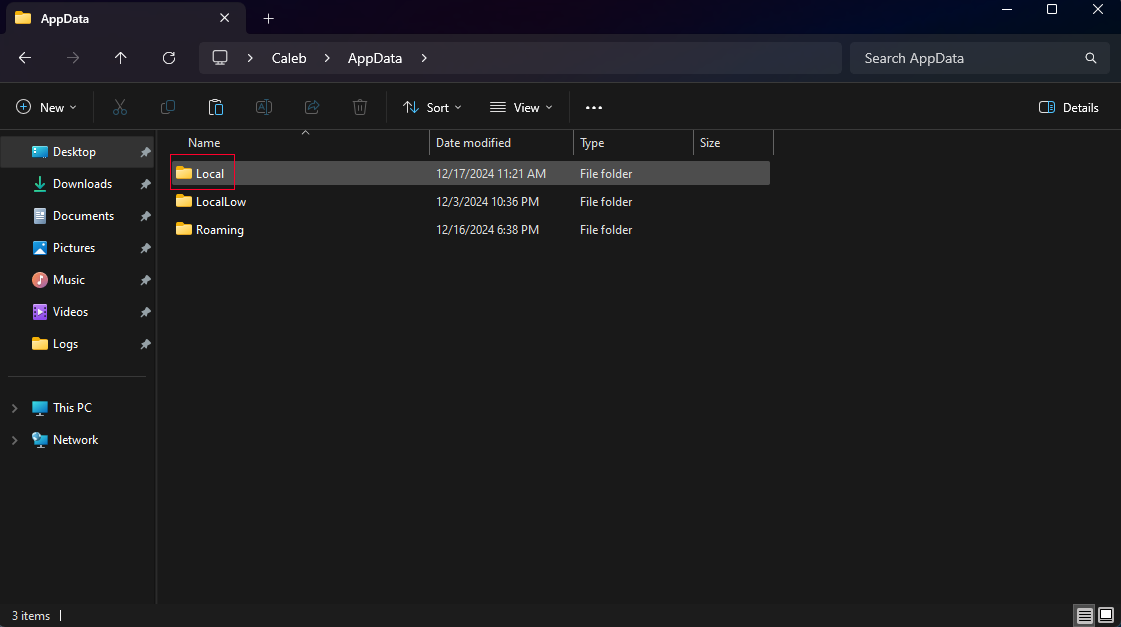
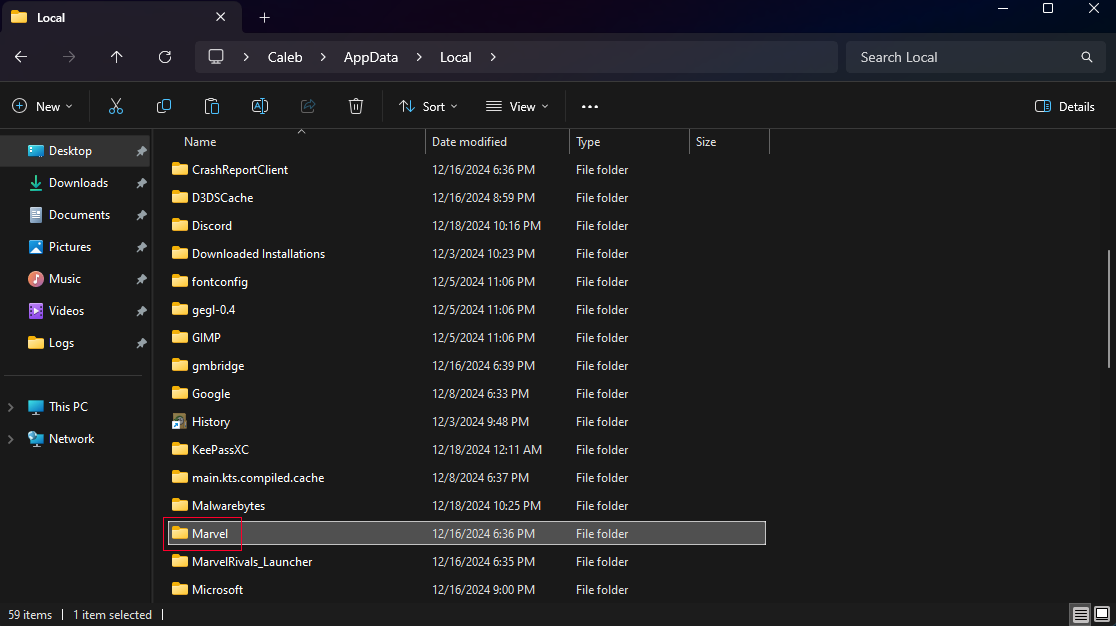
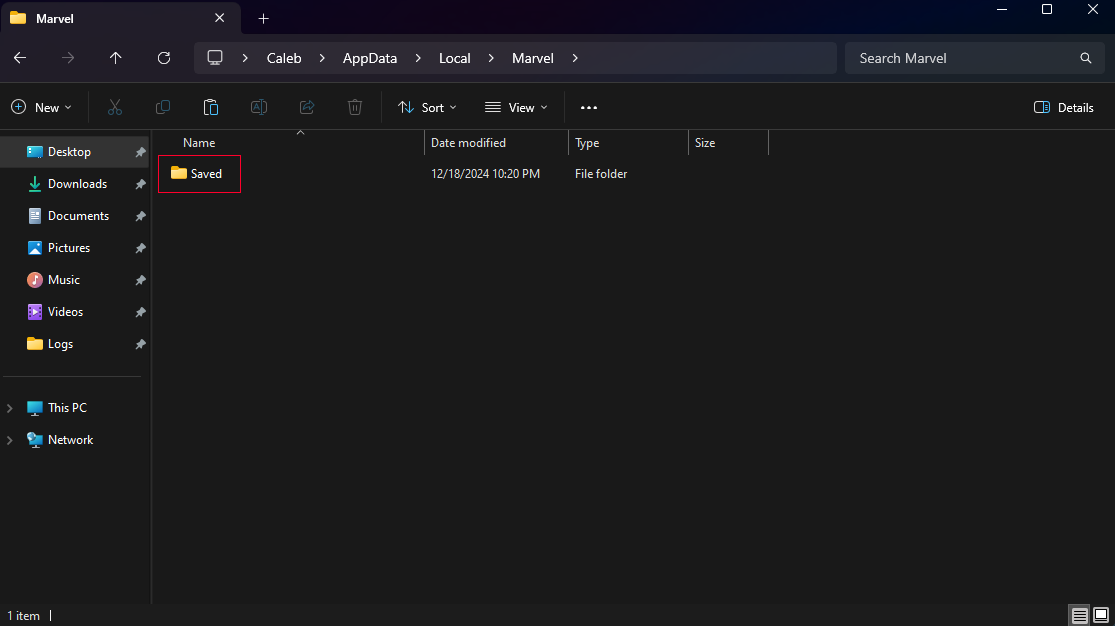
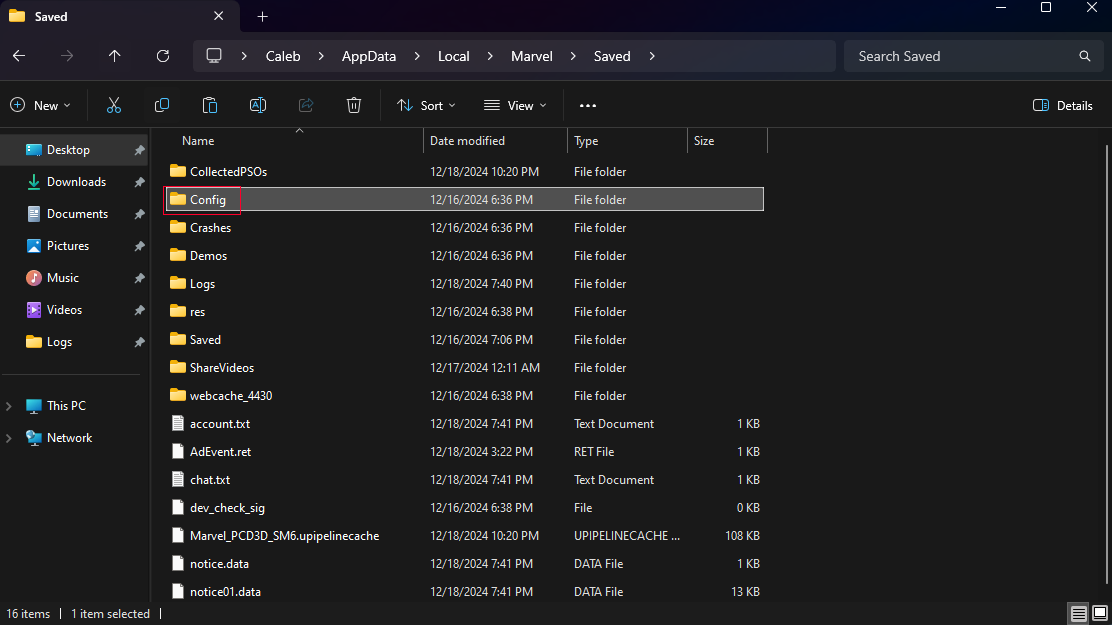
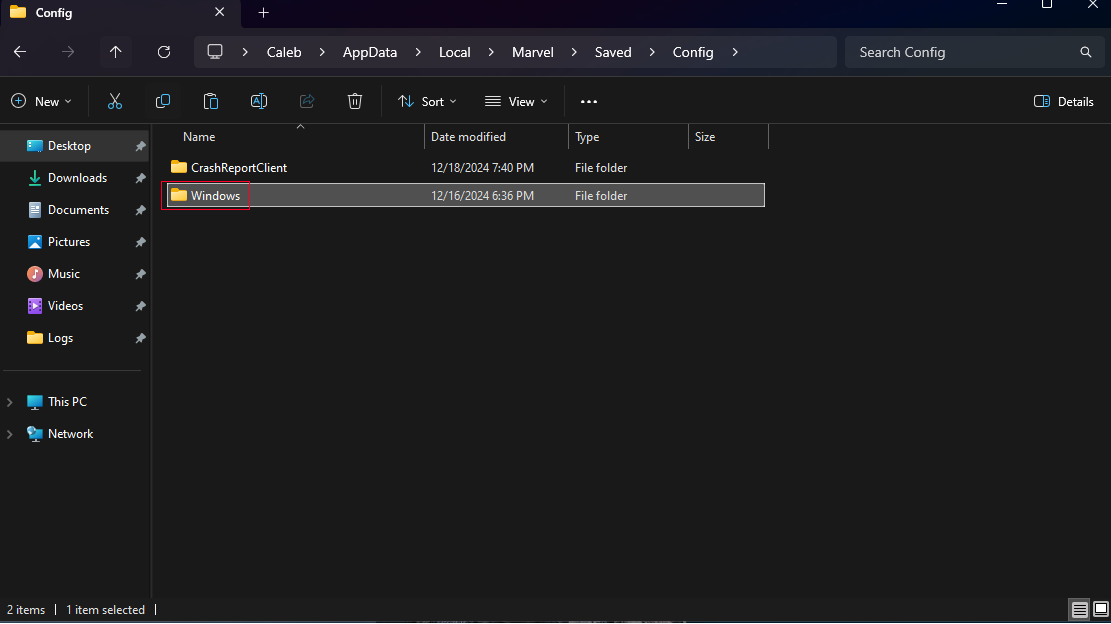
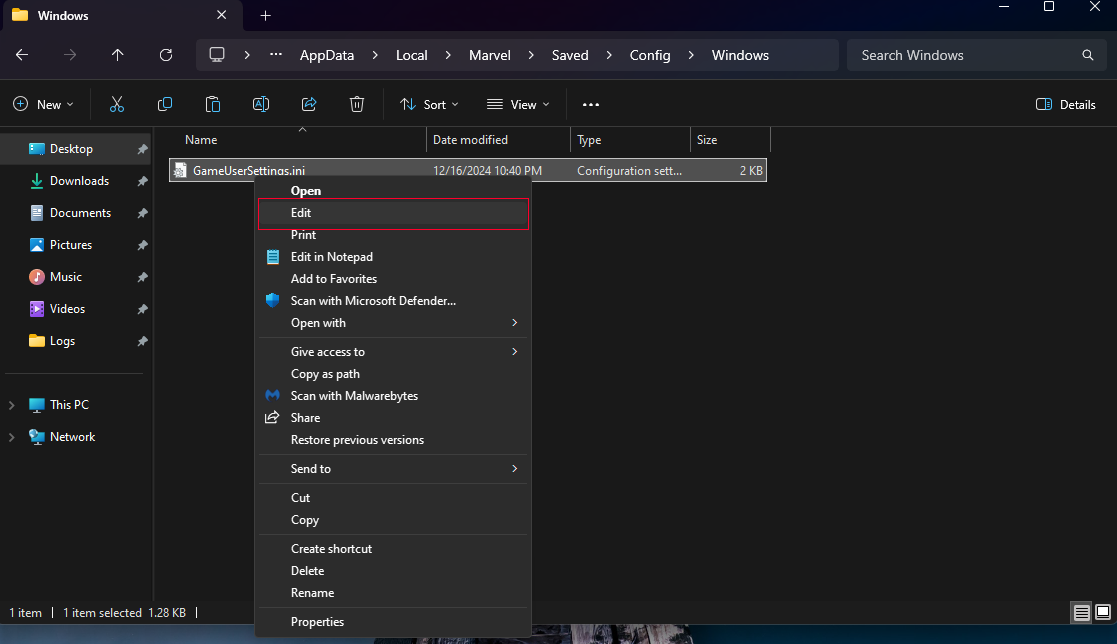
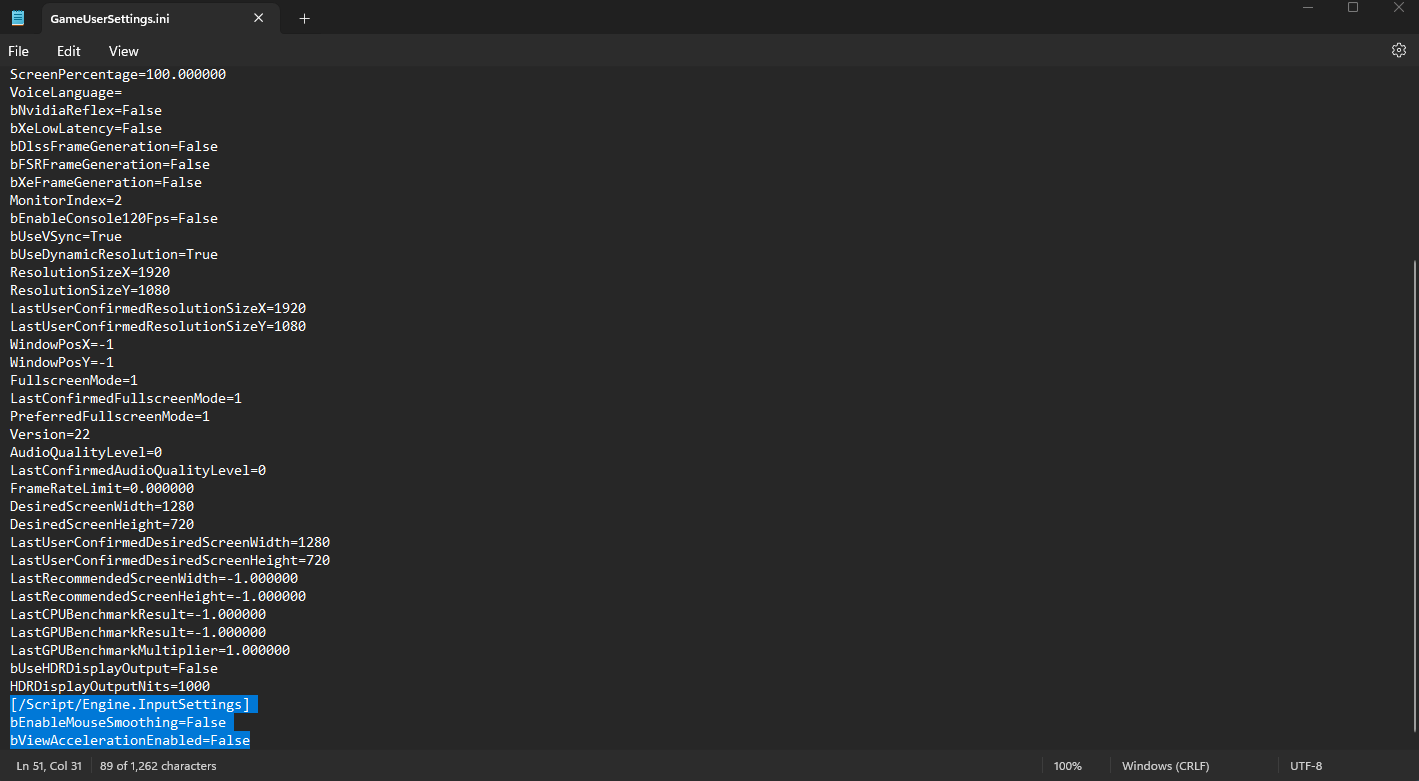
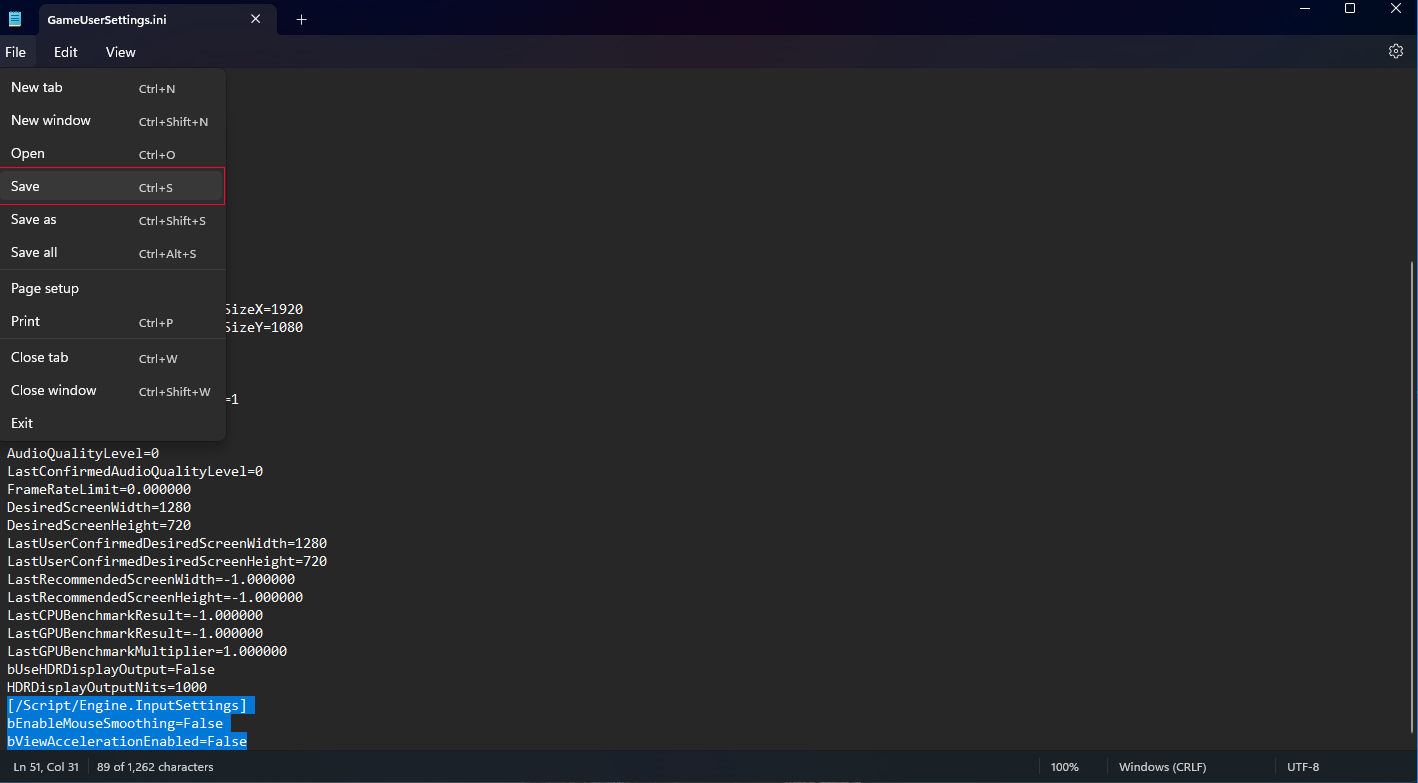
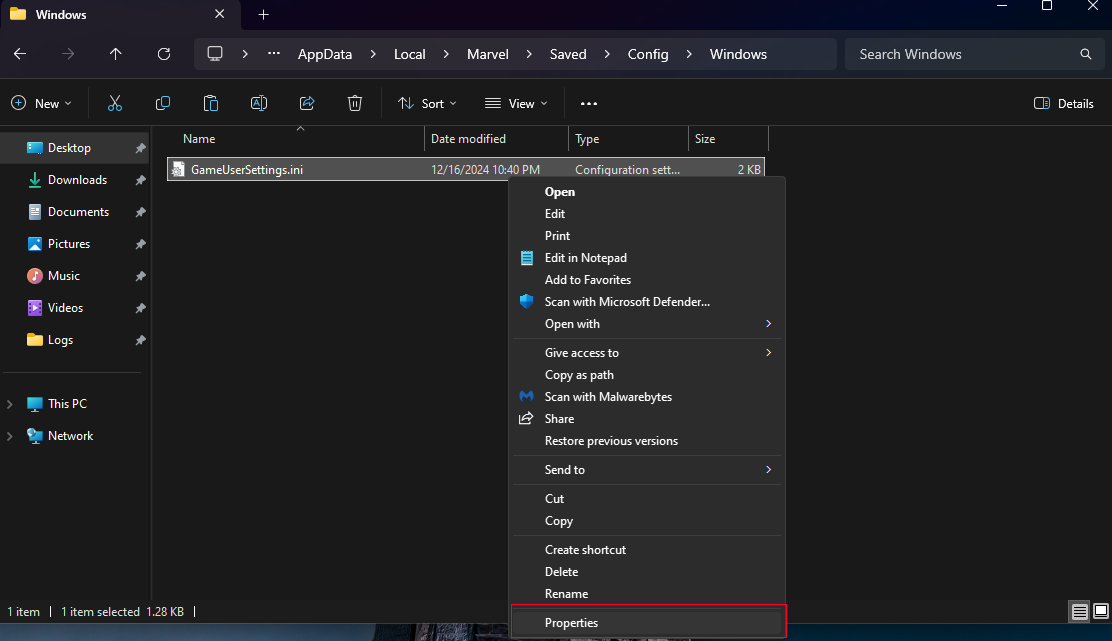
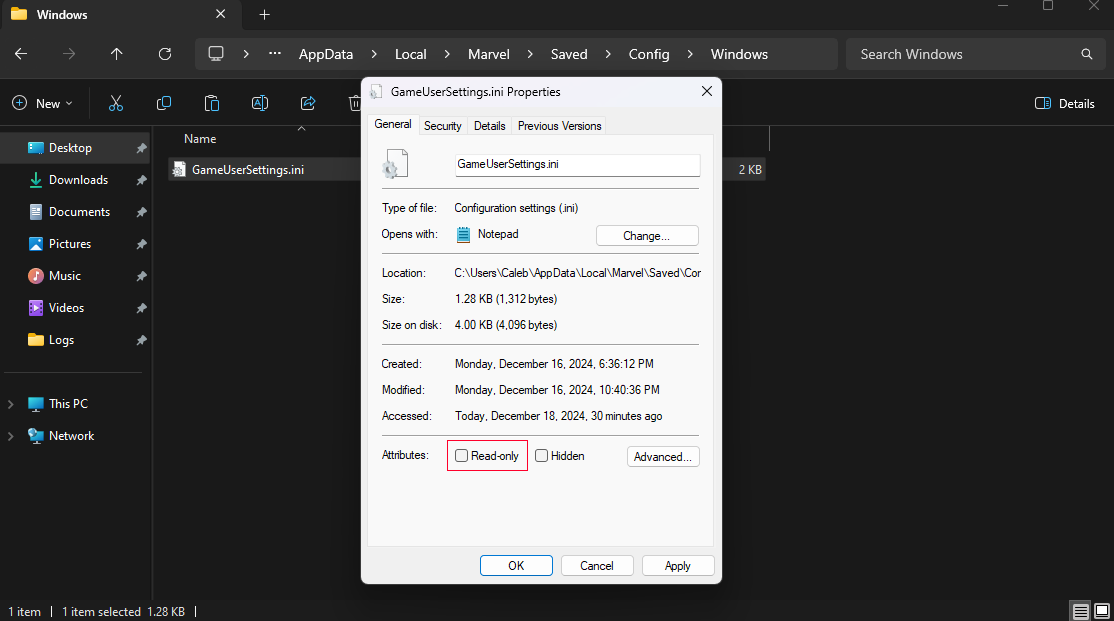
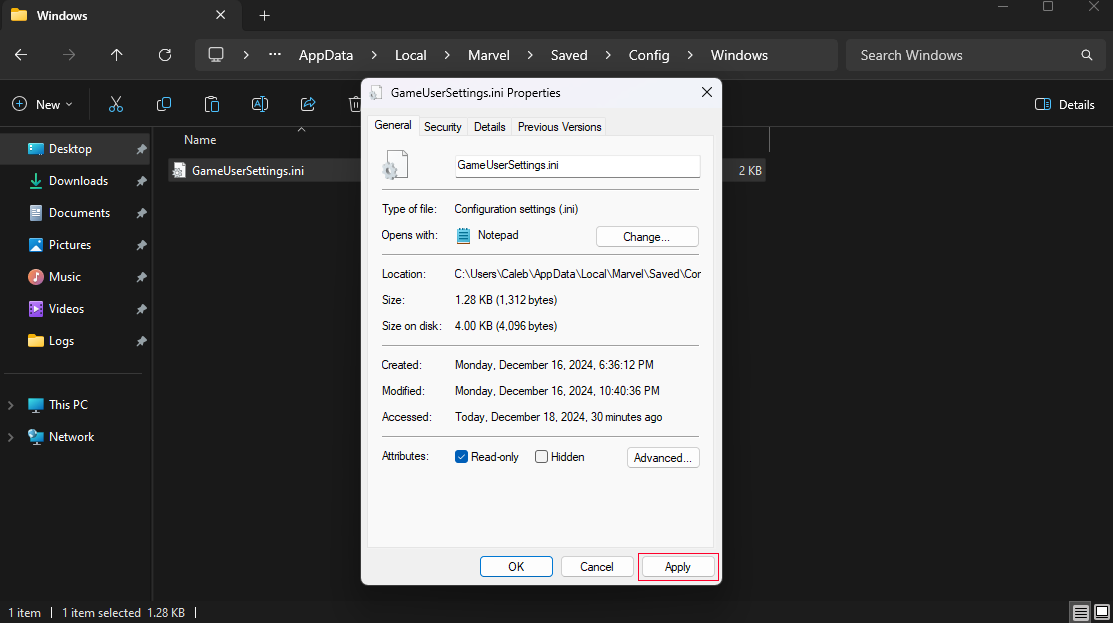

No Comments