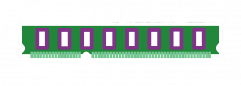How to Turn off Mouse Acceleration in Marvel Rivals
| |
|
|
Step 1: Download the files to the right first! |
|
|
Step 2: After downloading the files, navigate to your download folder. This should be located here: |
|
|
Step 3: Right click on BG3ModManager.zip and choose Extract All... |
|
|
Step 4: Click on Extract and this will extract into your Downloads folder.
Note: You can change where it extracts by clicking on Browse... |
|
|
Step 5: Wait for the files to extract. |
|
|
Step 6: You will now have the folder for BG3ModManager open up. |
|
|
Step 7: Right-click on BG3ModManager.exe and Run as administrator. |
|
|
Step 8: You will get a User Account Control prompt. Accept it by clicking on Yes. |
|
|
Step 9: The game should detect the path to the game folder for Steam. |
|
|
Step 10: If the game does not detect the path to the game folder and pops up with this, navigate to your Steam games directory. |
|
|
Step 11: Now we are going to import the Party Limit Begone Mod. Click on File > Import Mod... |
|
|
|
|
|
Step 13: Once it is done importing, confirm it imported by checking here: |
|
|
Step 14: If it is on the right of the Mod Manager window, drag it to the left so it is in the Active Mods list. |
|
|
Step 15: Next click on Tools > Download & Extract the Script Extender... |
|
|
Step 16: Confirm installing the Script Extender by clicking on Yes here. |
|
|
Step 17: You should get this message at the bottom left of the Mod Manager window to confirm the successful installation of Script Extender. |
|
|
Step 18: After this, test launching the game by clicking on Go > Launch Game |
|
|
Step 19: If you get this redirect popup to Steam, make sure to click Continue. |
|
|
Step 20: Hopefully it worked, if not, I might have to help you troubleshoot, lol. |
|