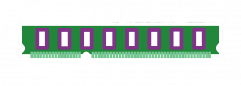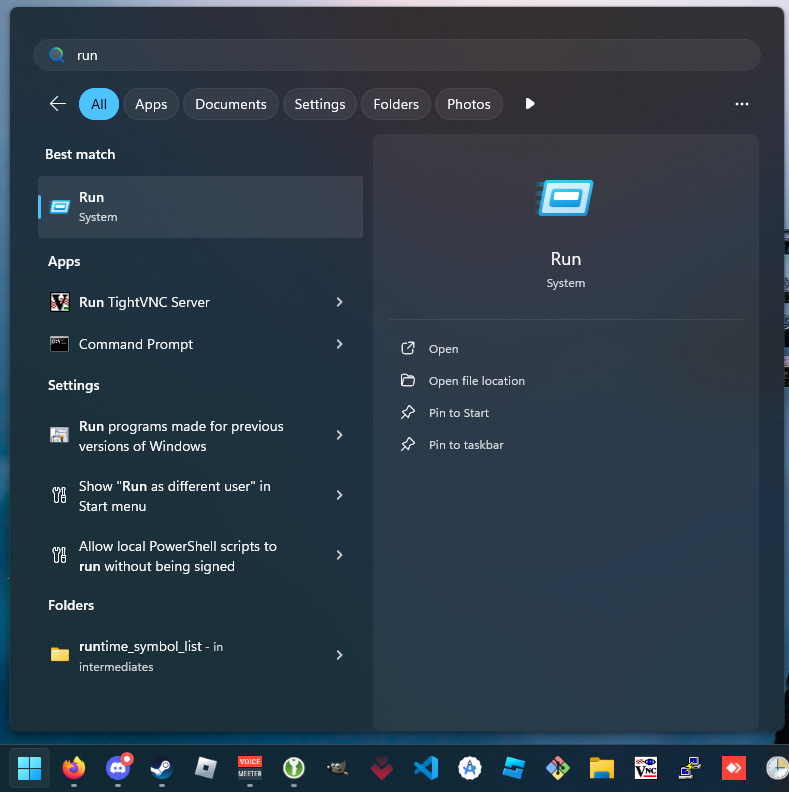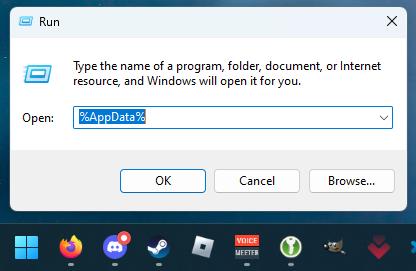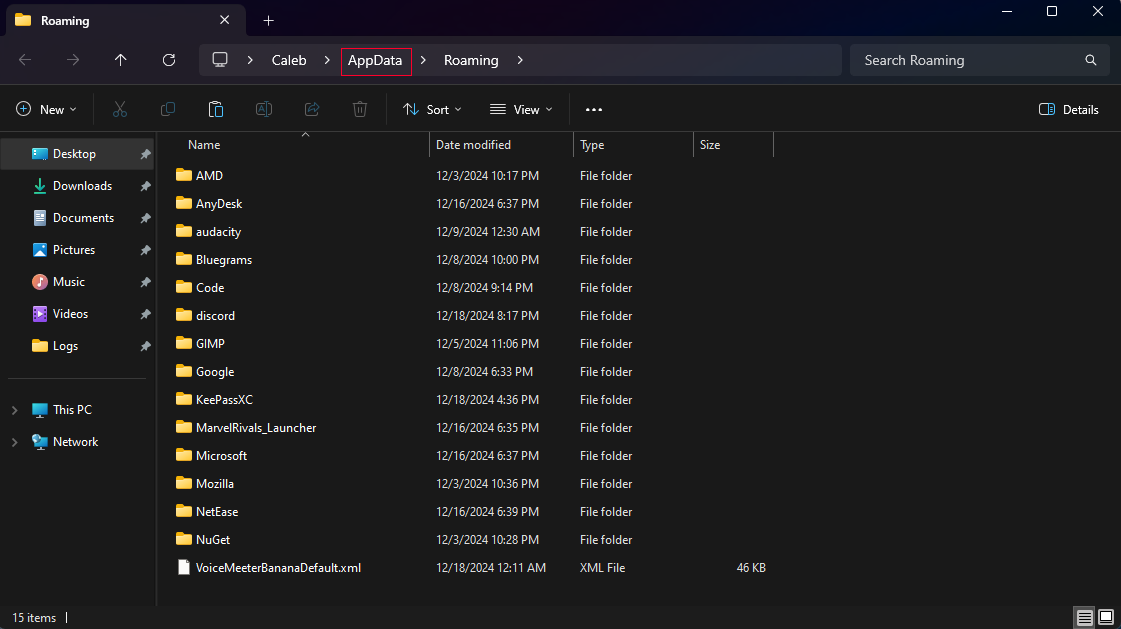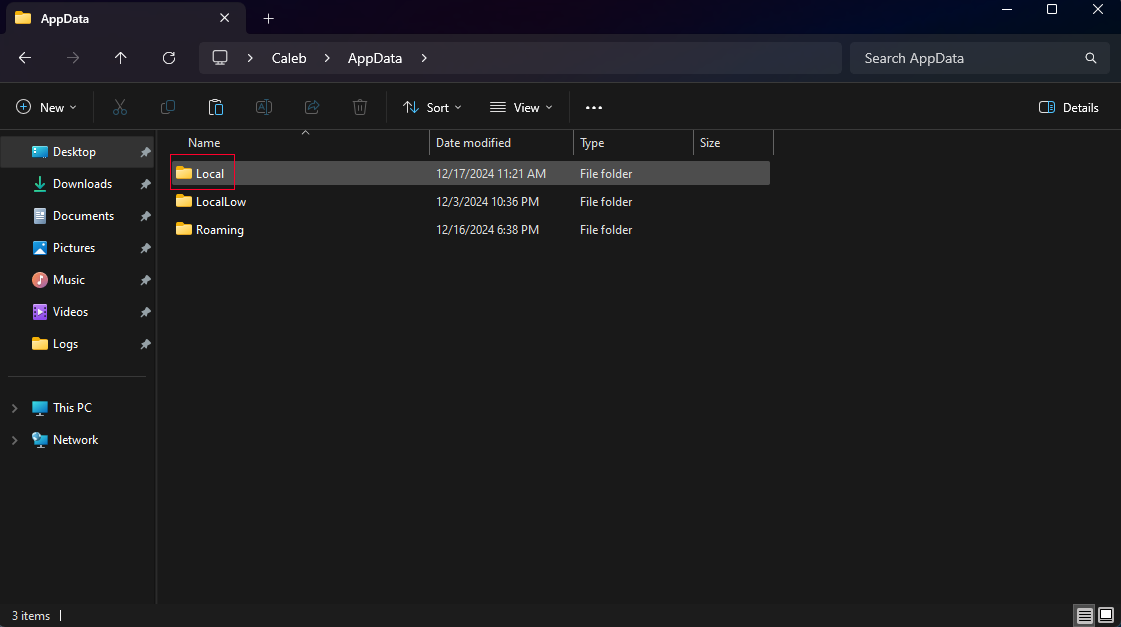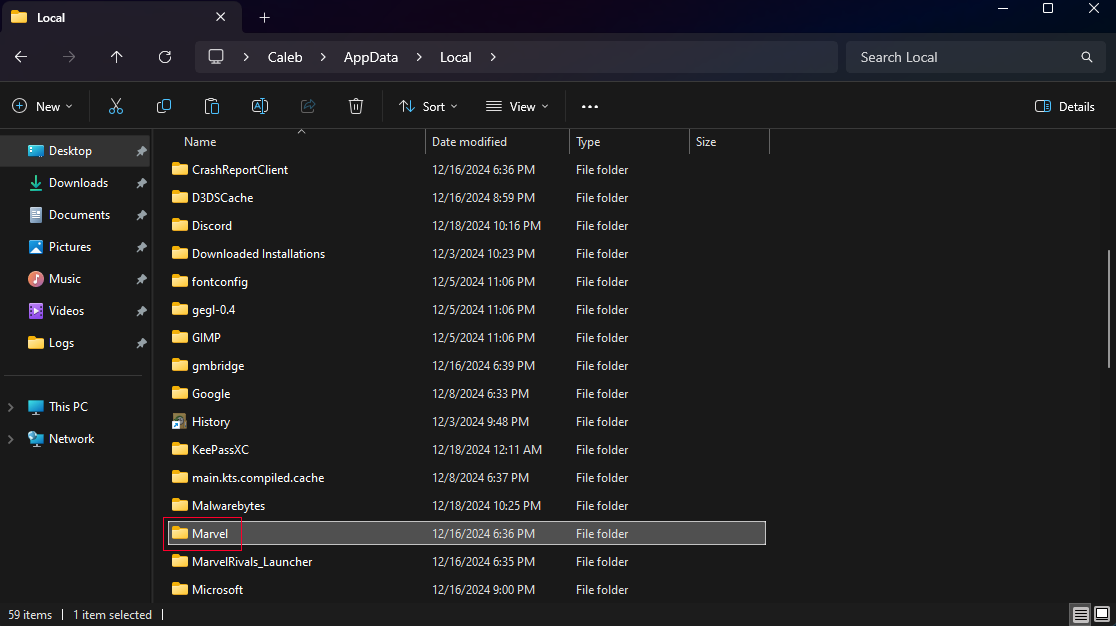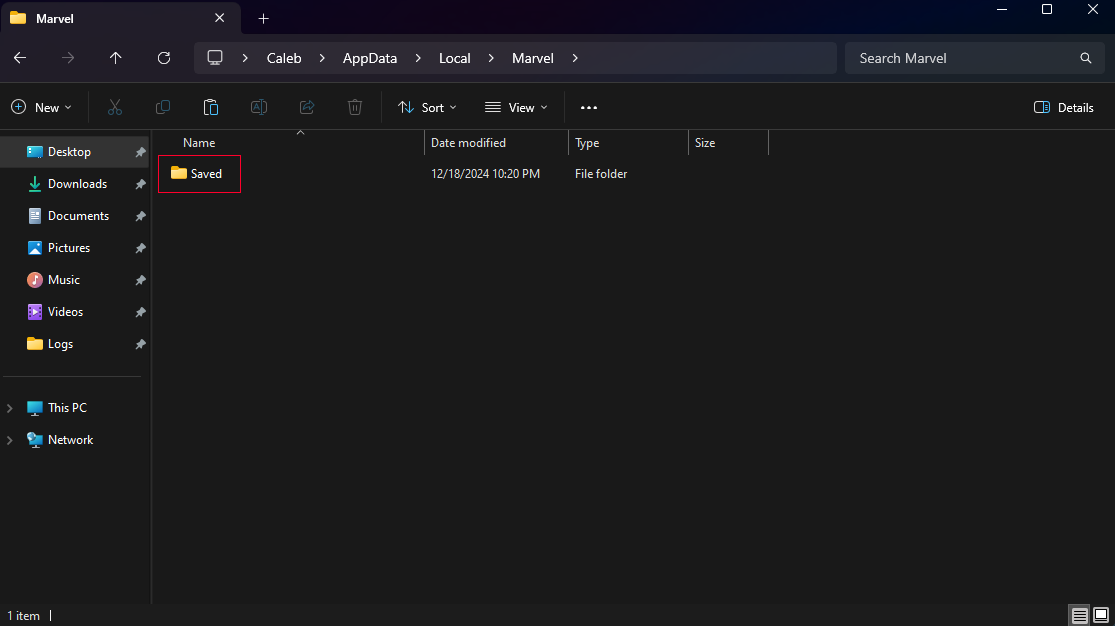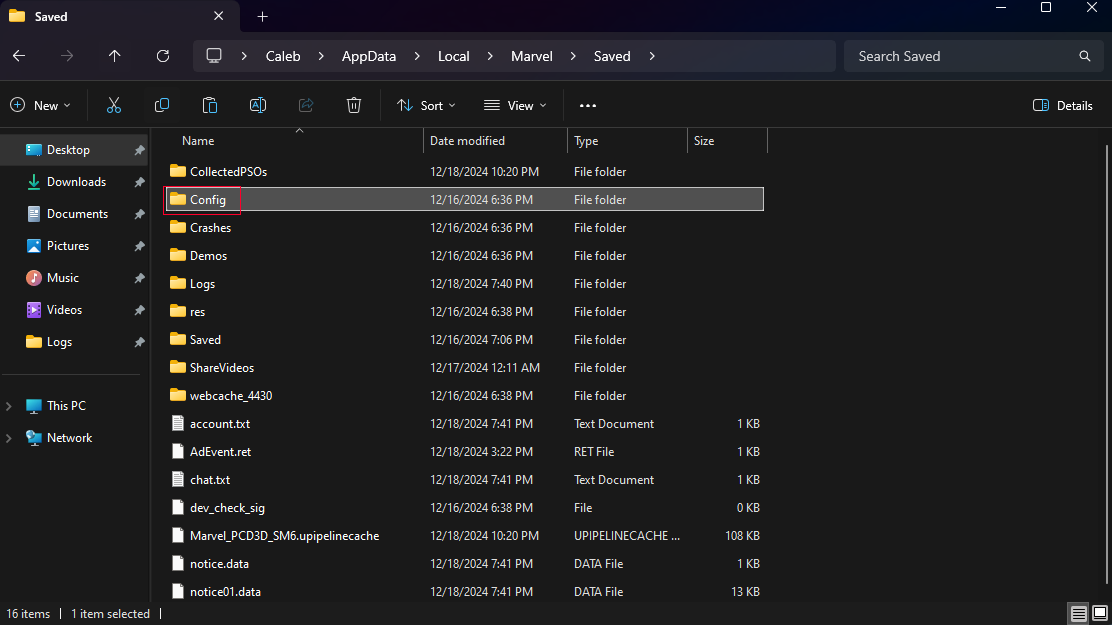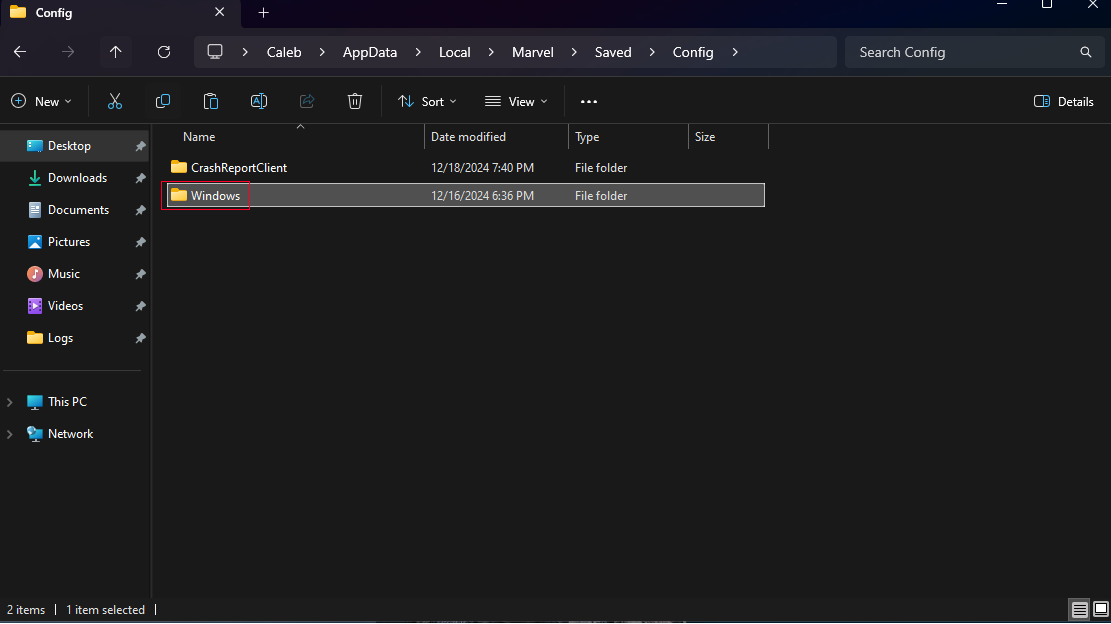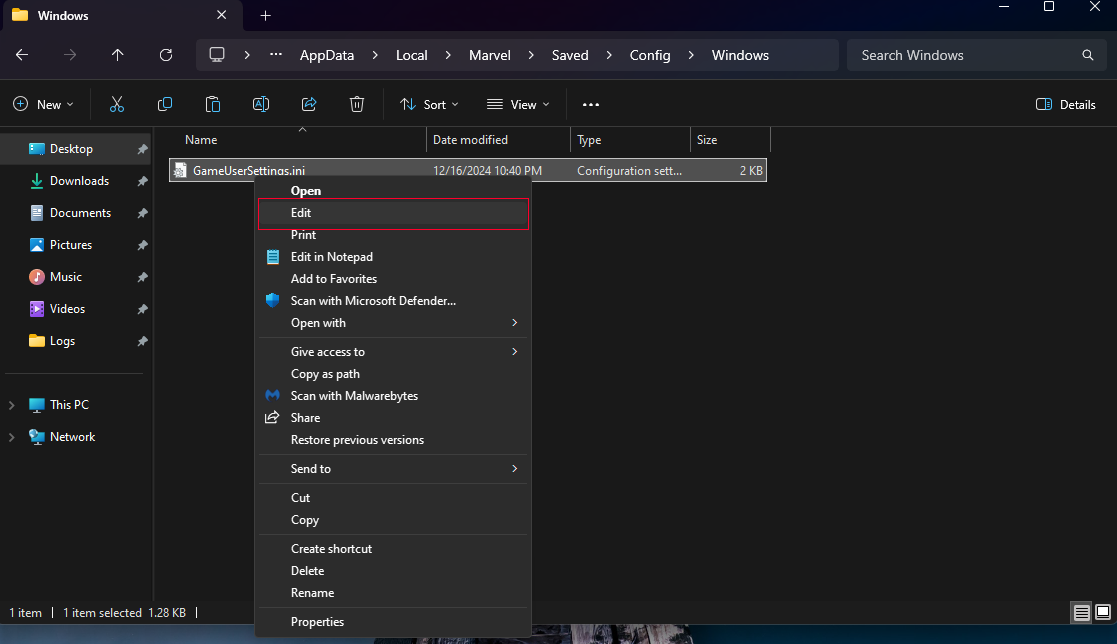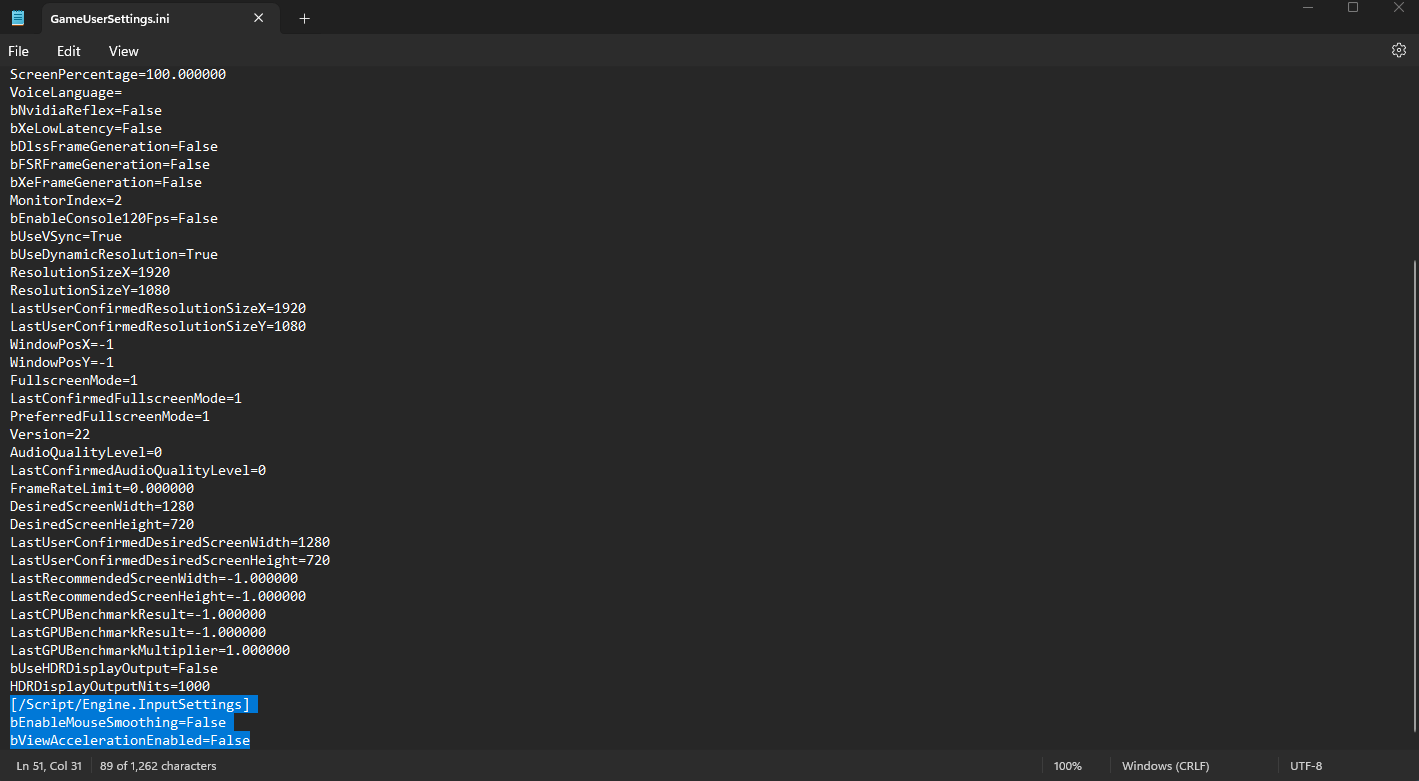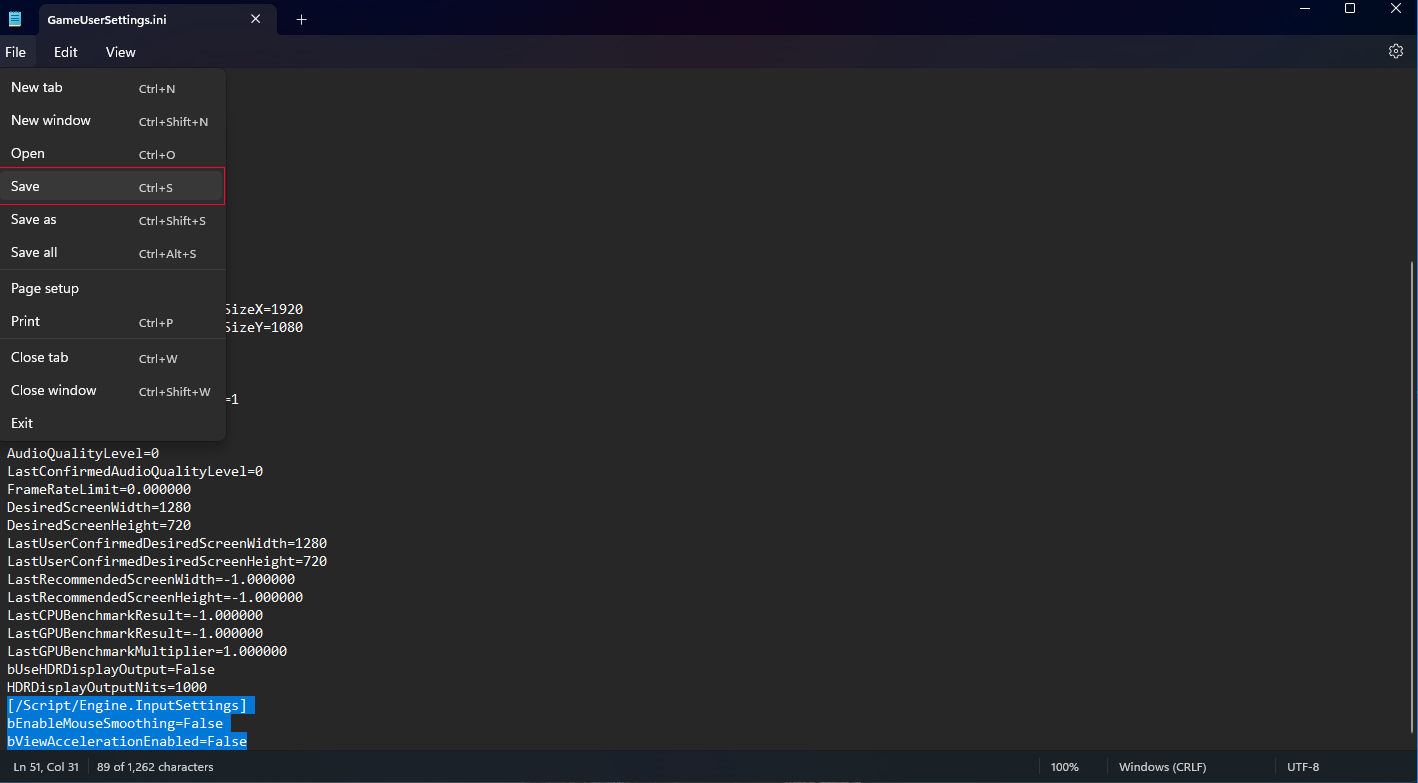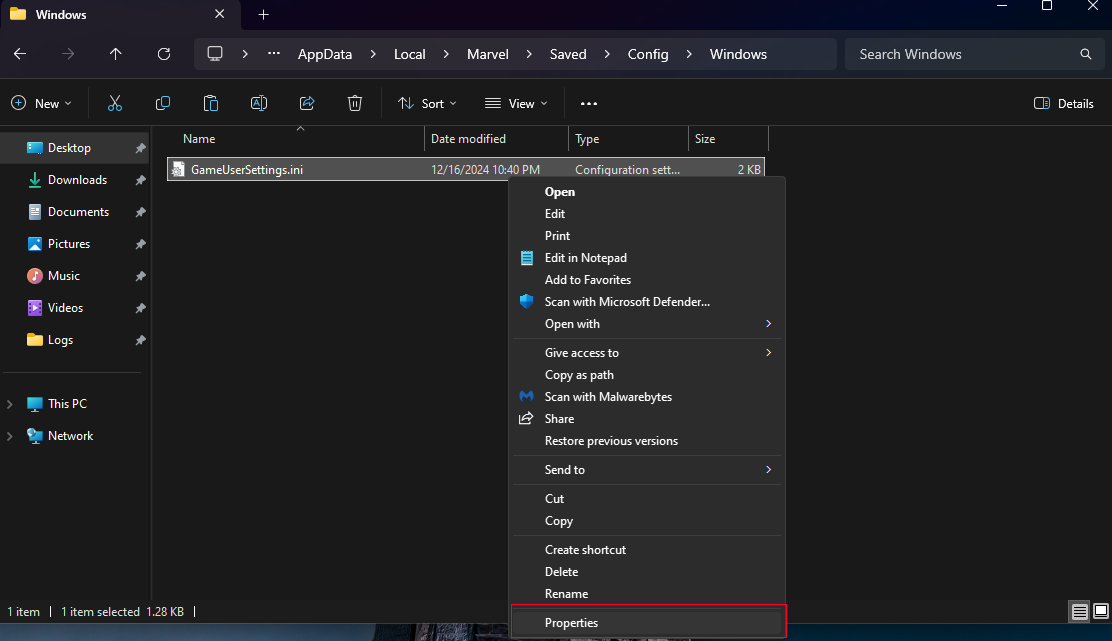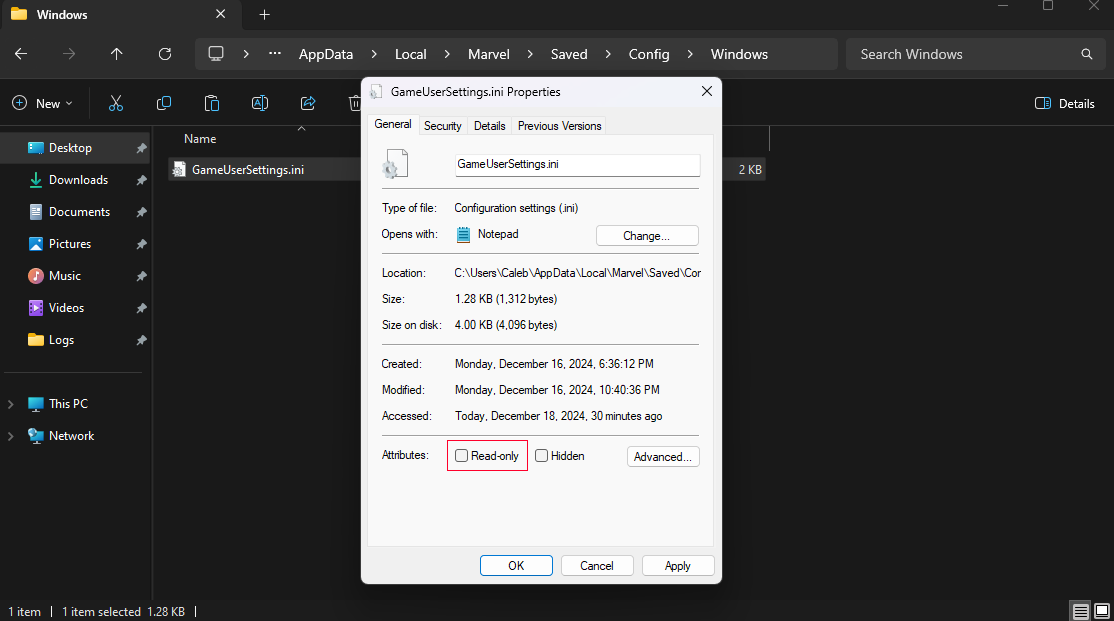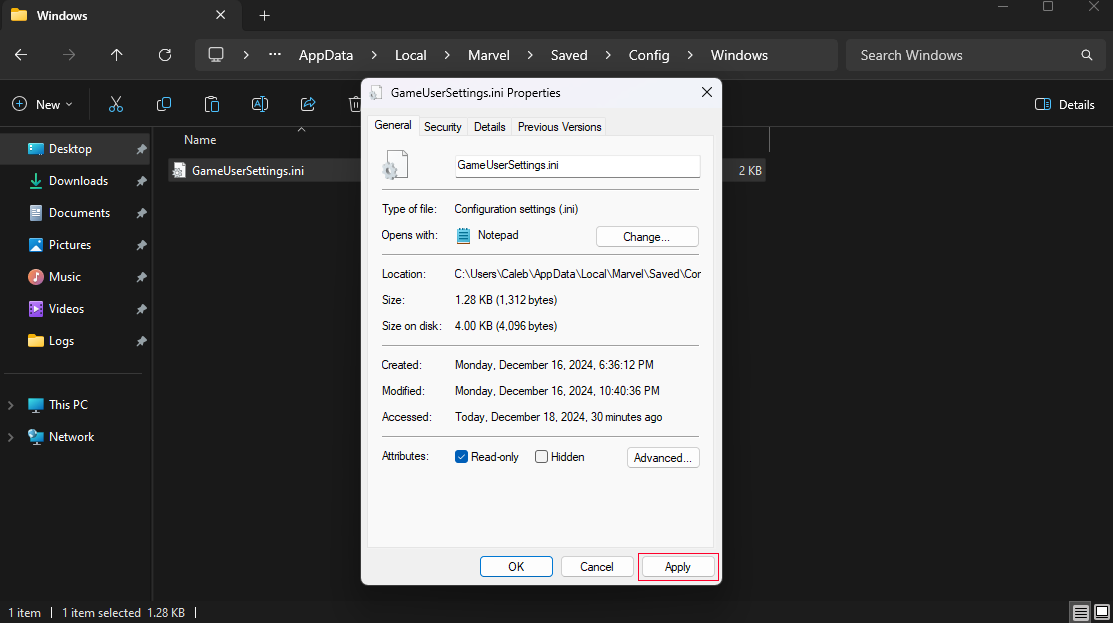How to Turn off Mouse Acceleration - Marvel Rivals Guide
|
|
Step 1: DownloadTap the filesWindows toKey theon rightyour first!keyboard and type in run. Open it.
|
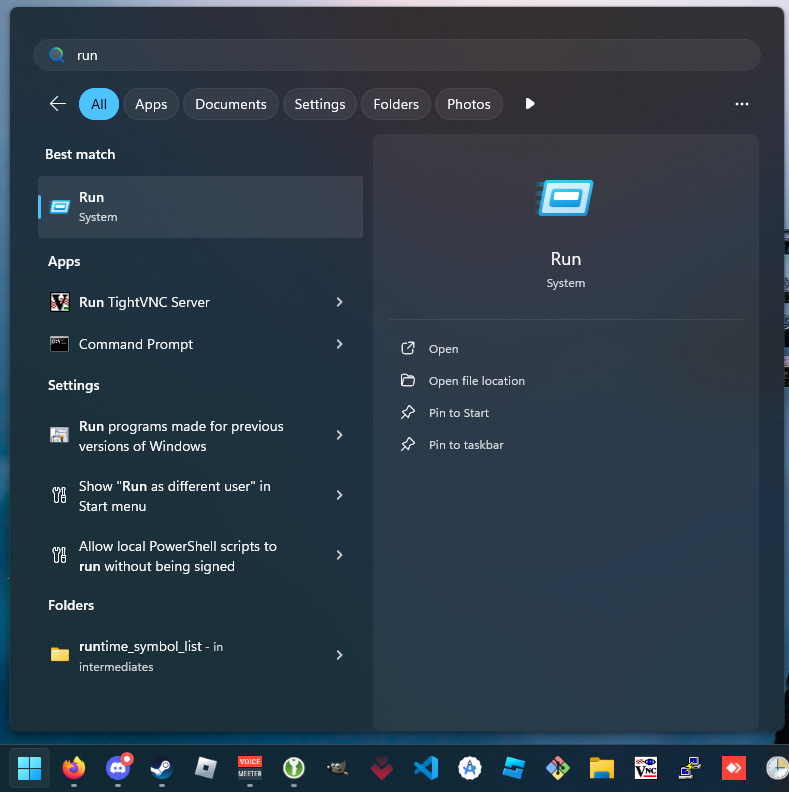
|
|
Step 2: After downloading the files, navigate to your download folder. This should be located here:
FYI, if you changed your downloads folder for your browser, it will be locatedType in that directory.%AppData%
|
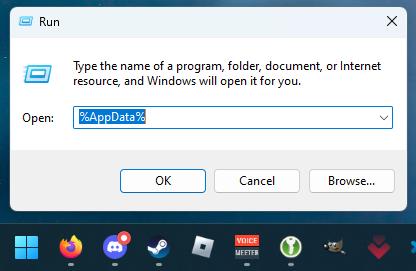
|
|
Step 3: RightNavigate clickback a folder by clicking on BG3ModManager.zip and choose Extract All...AppData.
|
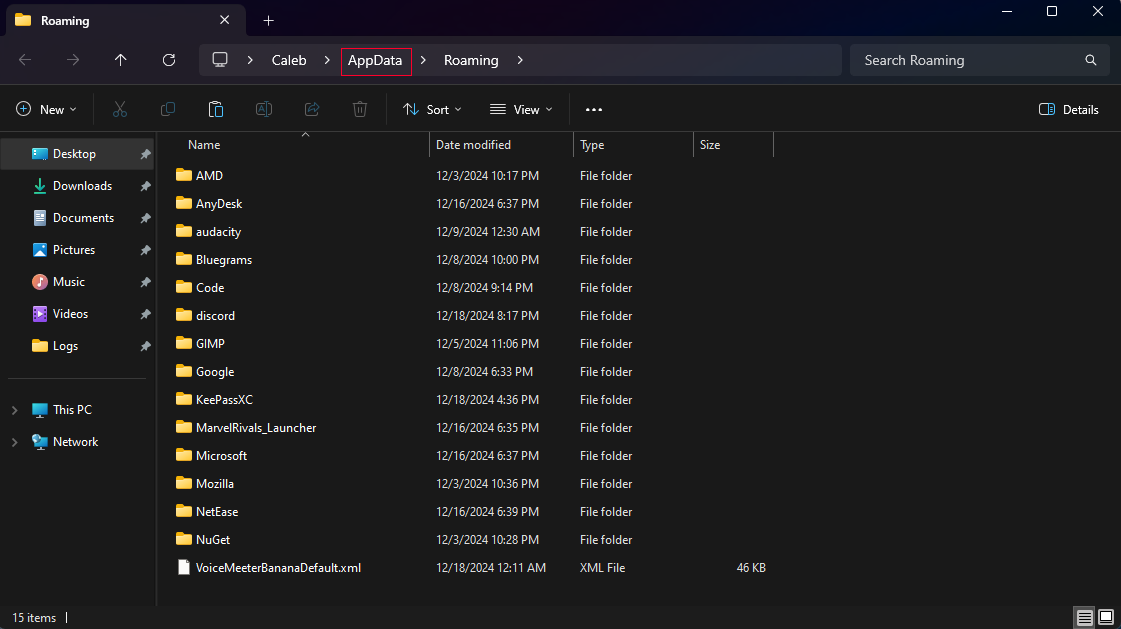
|
|
Step 4: Click on Extractthe and this will extract into your DownloadsLocal folder.
Note: You can change where it extracts by clicking on Browse...
It does not matter where you extract this to, but I would suggest keeping it simple and extracting it into your Downloads folder.
|
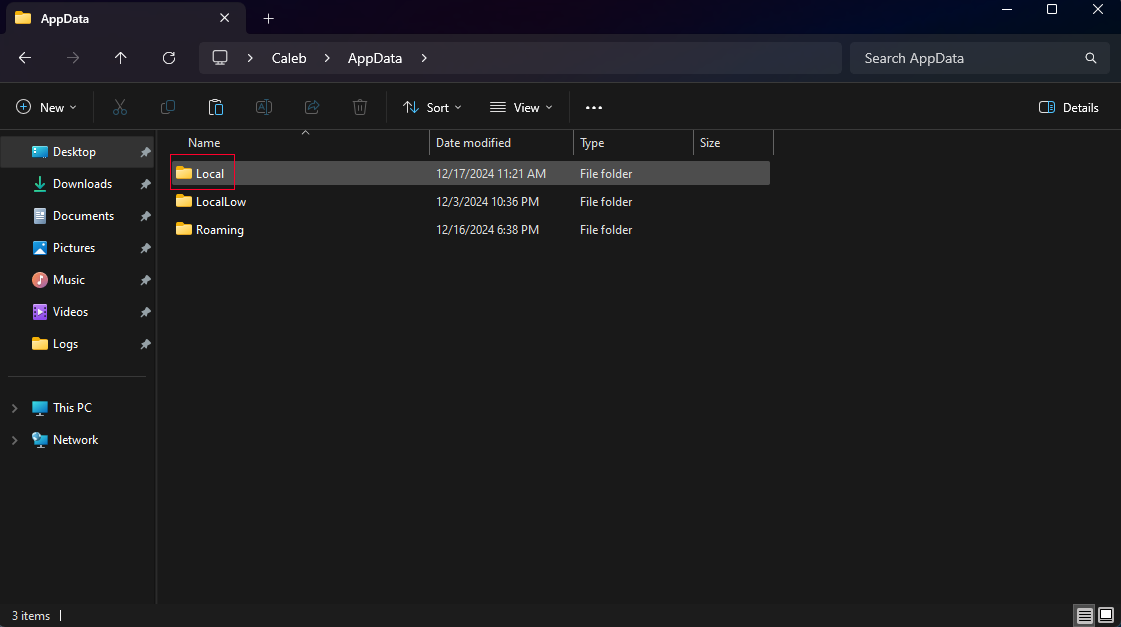
|
|
Step 5: WaitScroll fordown and click on the filesMarvel to extract.folder.
|
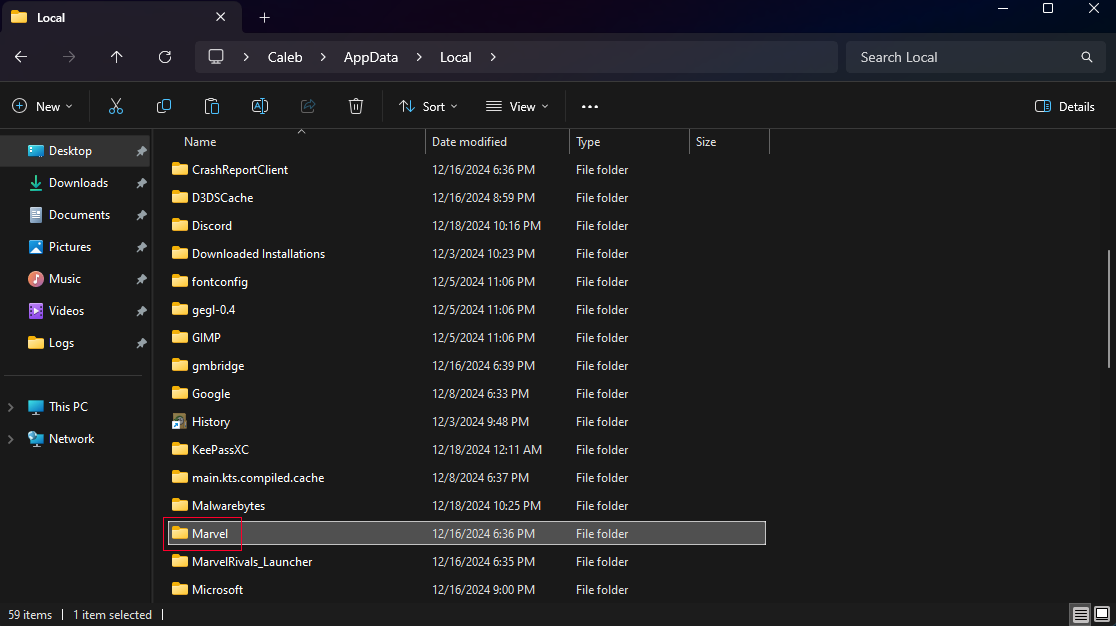
|
|
Step 6: YouClick will now haveon the folderSaved for BG3ModManager open up. folder.
|
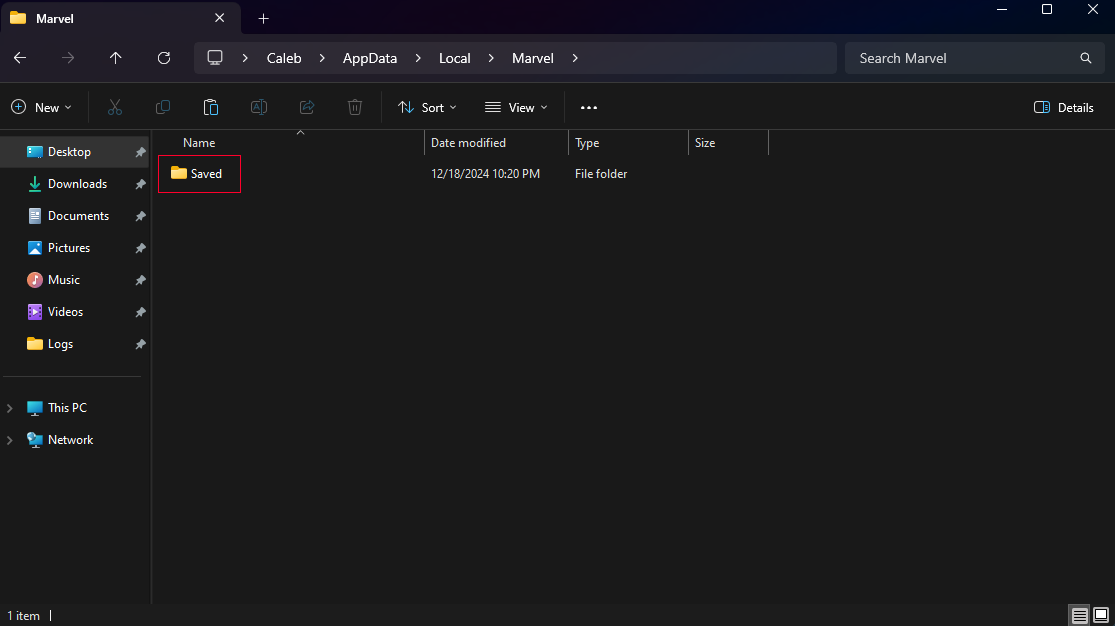
|
|
Step 7: Right-clickClick on BG3ModManager.exethe andConfig Run as administrator.folder.
|
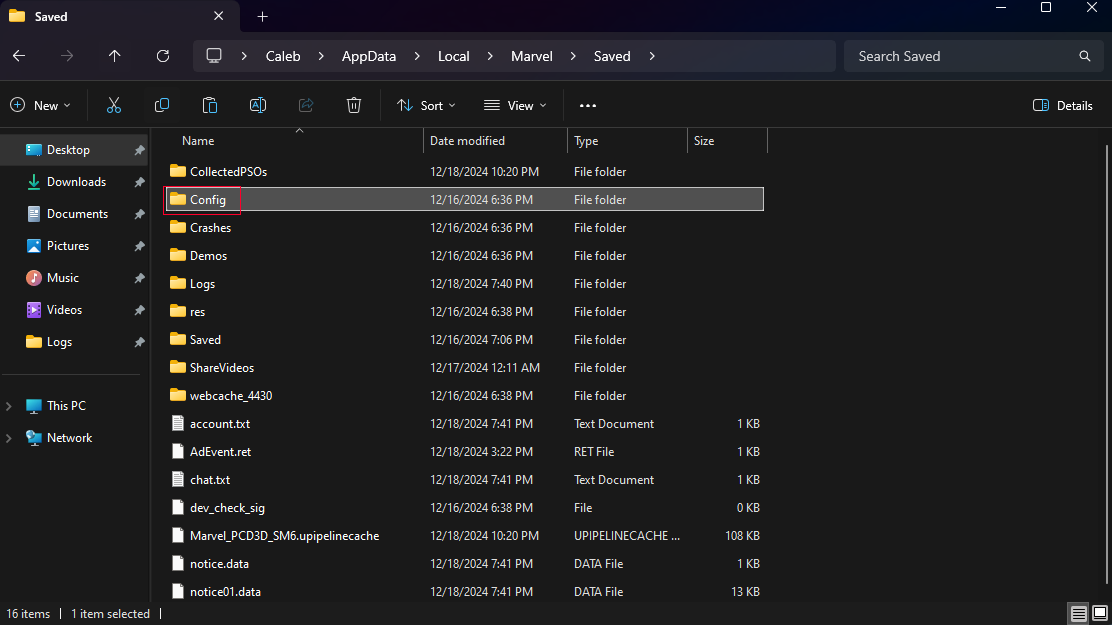
|
|
Step 8: You will get a User Account Control prompt. Accept it by clickingClick on Yes.the Windows folder.
|
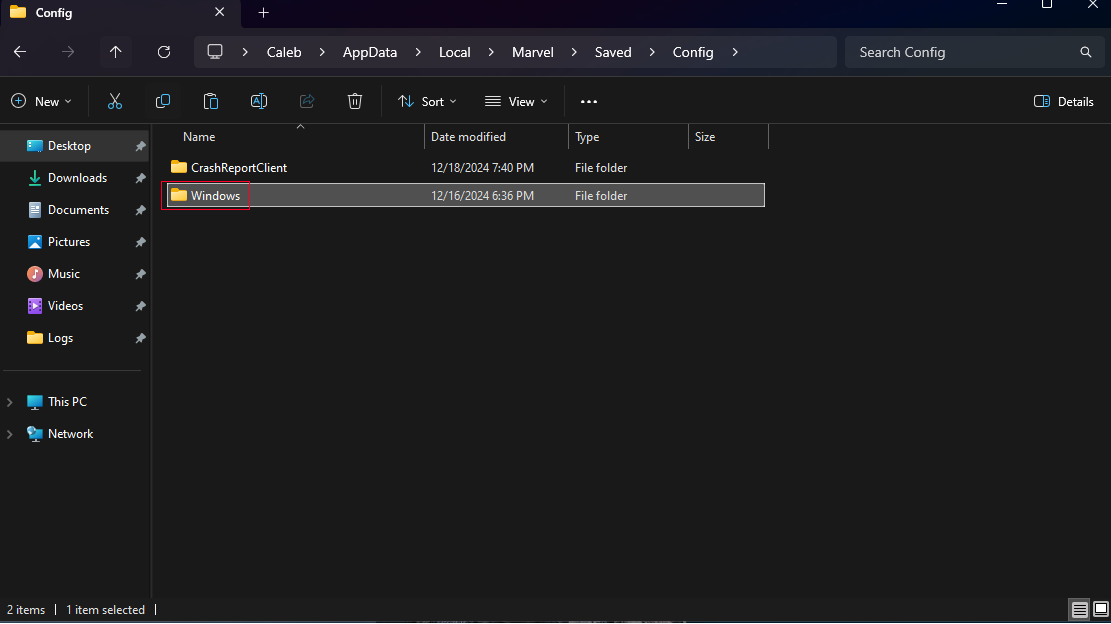
|
|
Step 9: TheRight game should detectclick the pathGameUserSettings.ini tofile theand gameclick folderon for Steam.Edit.
|
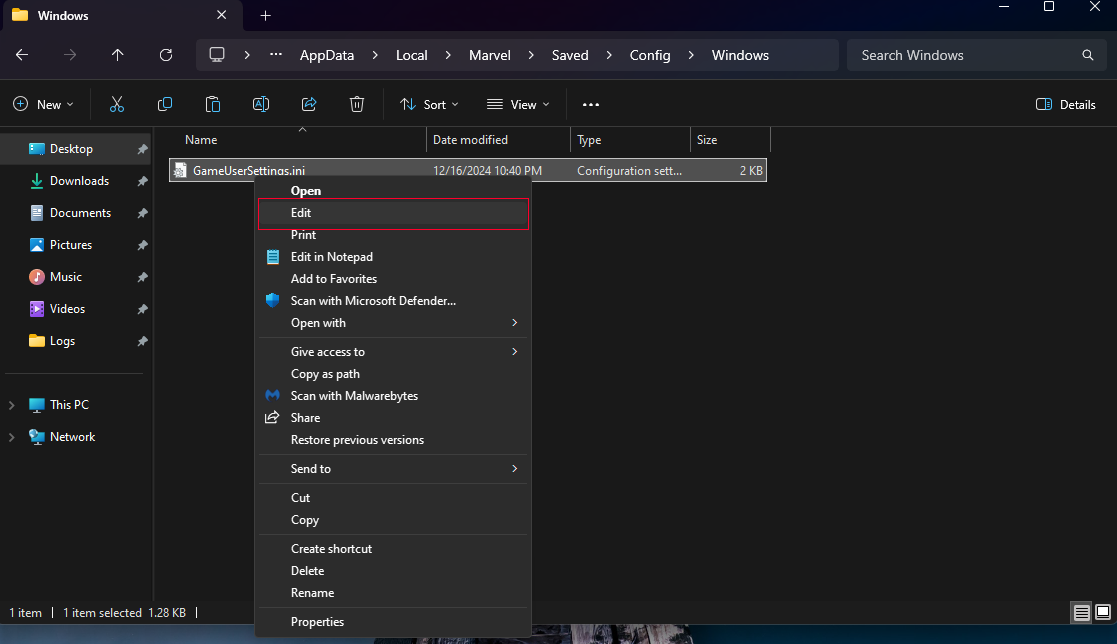
|
|
Step 10: If the game does not detect the pathScroll to the gamebottom folderof the config file and popscopy upand withpaste this,the navigatefollowing totext:
your Steam
games directory.[/Script/Engine.InputSettings]
bEnableMouseSmoothing=False
bViewAccelerationEnabled=False
|
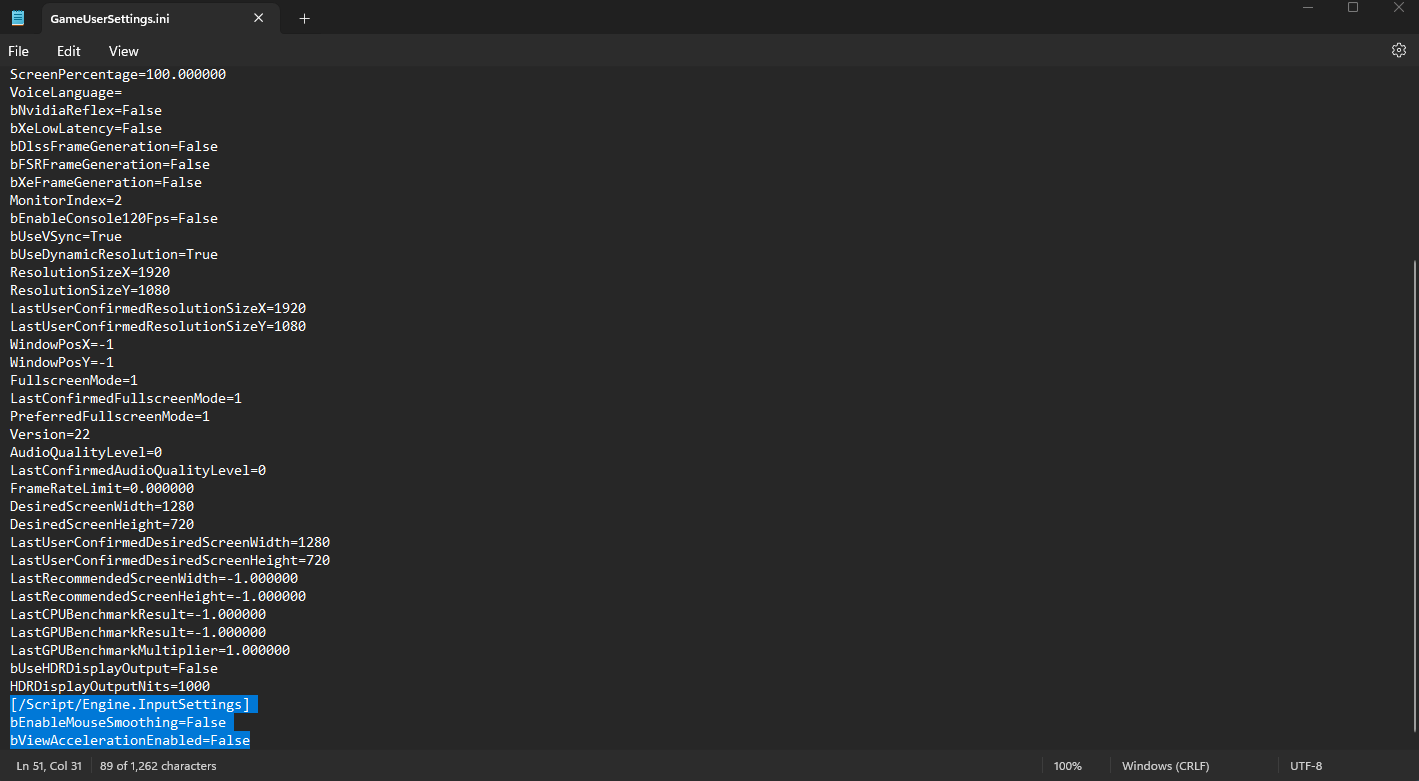
|
|
Step 11: Now we are going to importSave the Partyconfig Limitfile Begoneand Mod.close Clickthe onNotepad File > Import Mod...window.
|
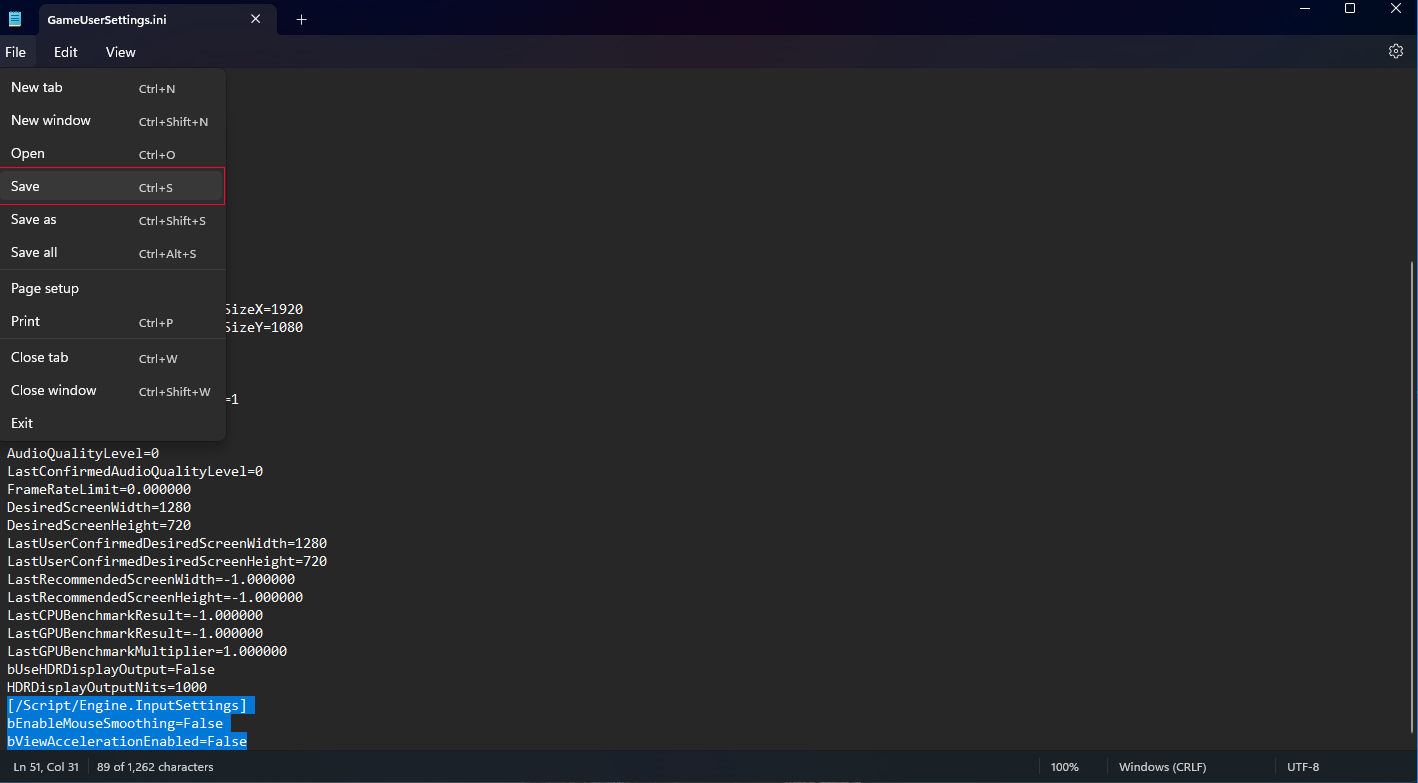
|
|
Step 12: NavigateRight to your Downloads folder and chooseclick the PartyGameUserSettings.ini Limitfile Begone.zipagain file. Once you have clicked on the zip folder,and click on Open.Properties.
|
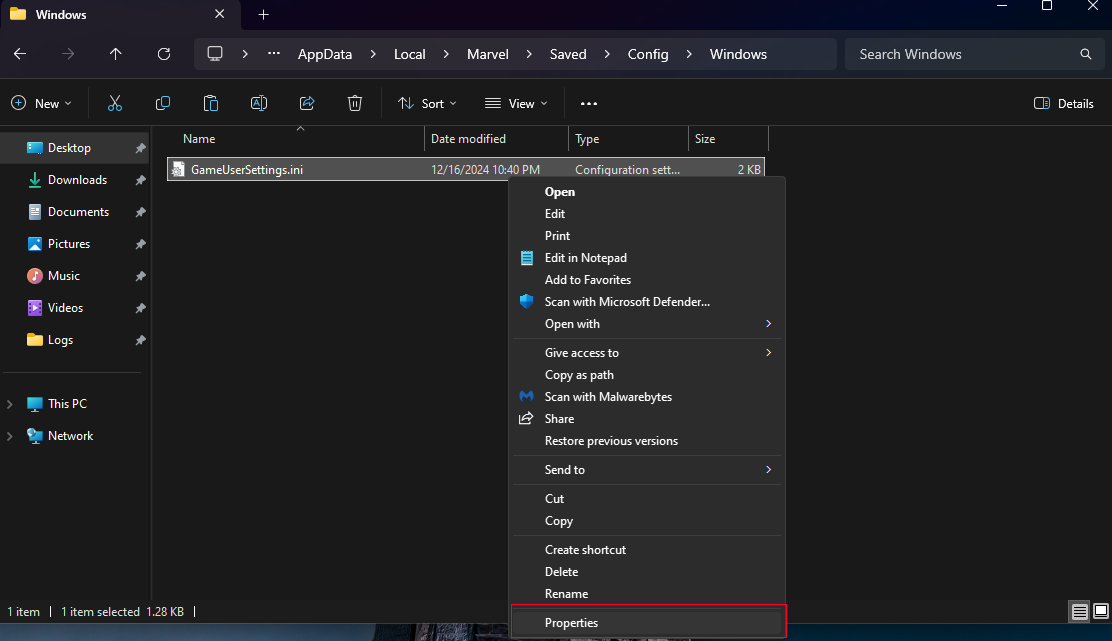
|
|
Step 13: OnceTurn iton isthe done"Read-only" importing,attribute confirmat itthe importedbottom byof checkingthe here:popup.
|
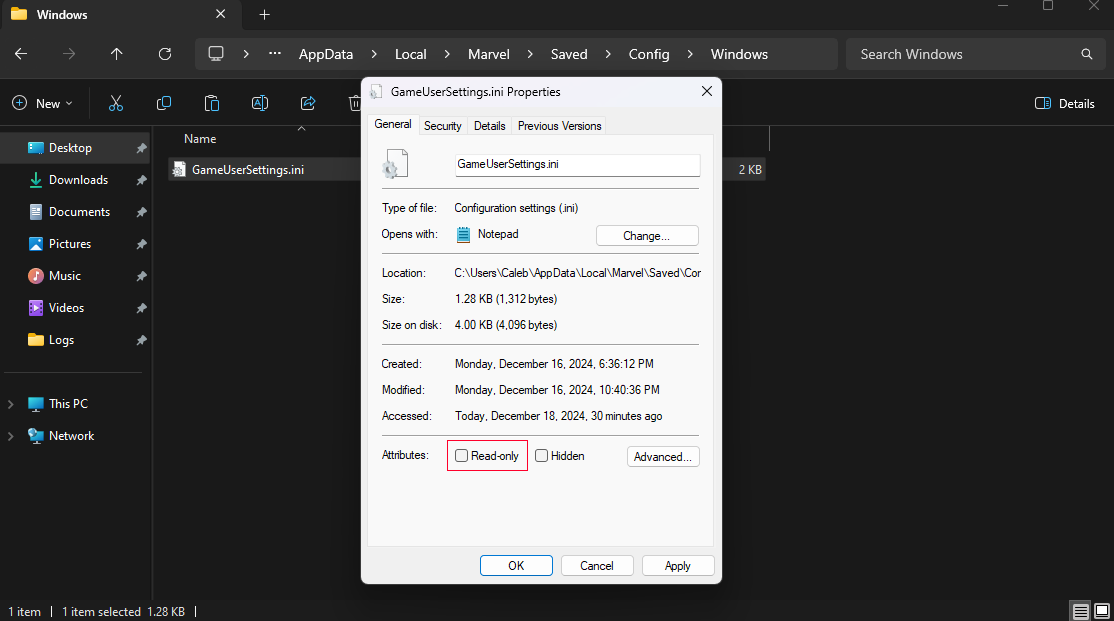
|
|
Step 14: IfNow it isclick on the right of the Mod Manager window, drag it to the left so it isApply in the Activebottom Modsright list.side and click OK.
|
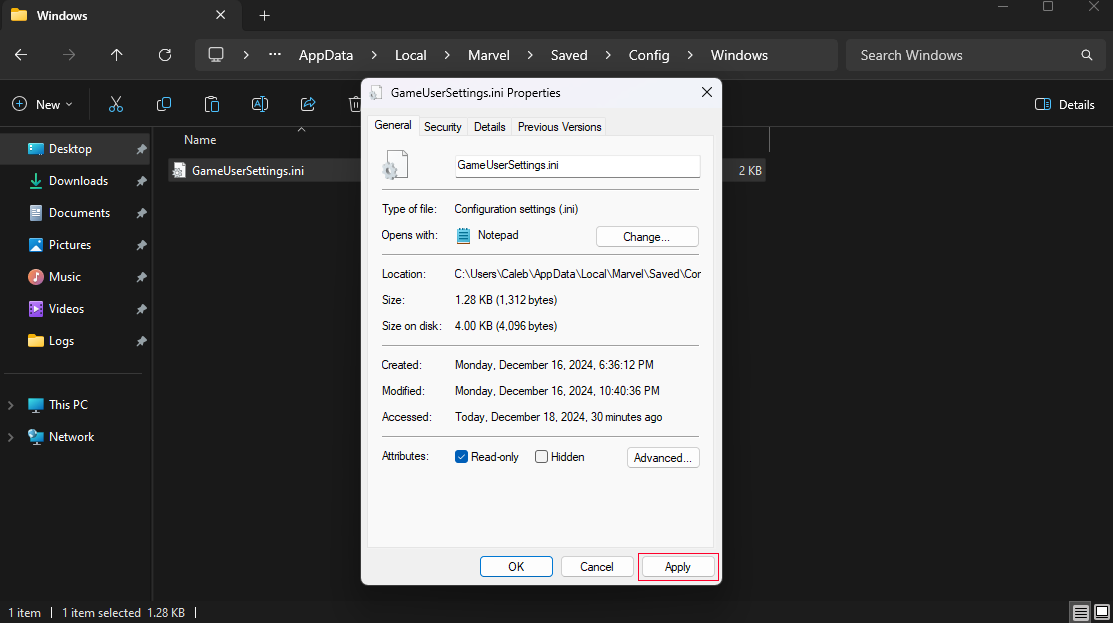
|
|
Step 15: NextThat's clickit! onYou Toolsare >done Downloadand &ready Extractto play the Scriptgame! Extender...The reason why you make it read-only is so Marvel Rivals dev's don't undo what you just did! :)
|
|
Step 16: Confirm installing the Script Extender by clicking on Yes here.
|
|
Step 17: You should get this message at the bottom left of the Mod Manager window to confirm the successful installation of Script Extender.
|
|
Step 18: After this, test launching the game by clicking on Go > Launch Game
|
|
Step 19: If you get this redirect popup to Steam, make sure to click Continue.
|
|
Step 20: Hopefully it worked, if not, I might have to help you troubleshoot, lol.
|

|